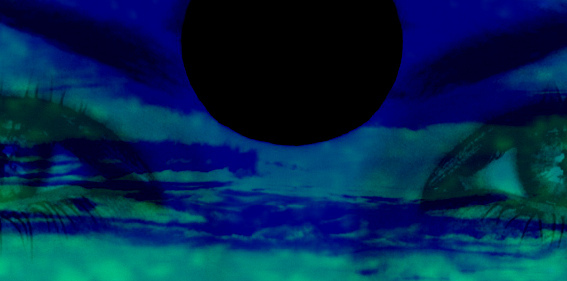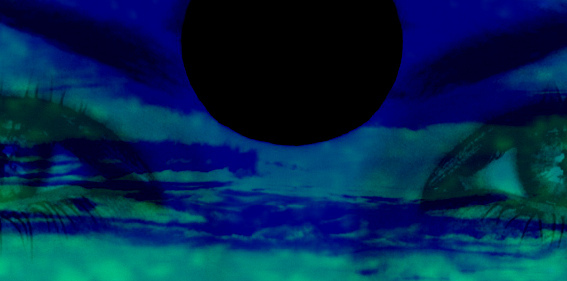
Looking to create a bit of visual awesomnessness?
Photoshop , as many users realize, is not just about doing simple photo-editing and deep-etching images. There are so many jaw-dropping things you can get up to if you just dig a little deeper .
One of the fun new things Lauren taught us at our Friends of Design Photoshop course is the power of blending modes a number of images to create amazing overlay effects.
The best thing of all is that it’s really easy!
Here is what you do:
1. Insert an image on a new layer.
2. Time to add a texture. Honestly the texture can be just about anything. In class my favourite texture was a sliced red cabbage. Yes I know it sounds weird hehe.
You can also use another photo as an overlay.
3. Create a new layer and insert your chosen texture/image.
4. Now look for your blending options in the drop-down menu at the top of your layers panel.
You will see that there are plenty of options. Go through the entire list and see what fun effects you can create.
Note: use SHIFT + to scroll through your blending modes.
5. If your blended image has elements that you don’t want you can always remove them by making a mask (bottom of the layers panel) over the texture on the foreground layer. Now use a brush or perhaps a gradient to affect the mask. Gradients are quite a good choice, depending on the circumstance, as it makes a nice seamless blend when removing creases, etc.
6. When you are happy with your blend merge the layers.
7. Now you can add even more layer blends to create even more elaborate blends.
Here are some quick examples of what you can do.
Each example is the exact same image and overlay, just with different blend:
DARKEN ONLY

DODGE

BURN

Hopefully this all makes sense lol :D
While blending modes may not be all that much help with your t-shirt design, it is still a powerful way to express yourself and shake out the ol design cobwebs .
Being expressive and letting loose with blending modes can fuel your imagination and kick-start a concept that you may be stuck with.
I salute blending modes!
Thx Friends of Design ;)
D.
If you would like to see MORE TUTORIALS please click HERE!